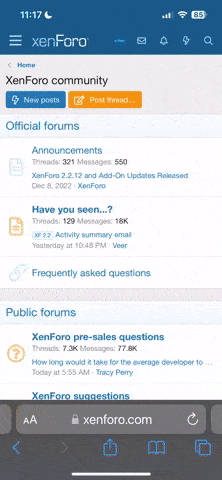Pedro13334
New member
Hello, i'm studying eletronic engineer on a university on brazil. i'm now using catia and i have low experience with programs of the same type. well, basically when i try to do a multi-section suface on, for example, two circles and two curves connecting them on those respectives edges, it appears the error:
"The selected element is a non connex element, use another element or extract the non connex entity with NEAR operator"
How do i solve this problem? i tried to use NEAR operator but i don't really know how to use it properly... if you could example i the most detailed all, i would be thankful because i am not a native english language speaker.
"The selected element is a non connex element, use another element or extract the non connex entity with NEAR operator"
How do i solve this problem? i tried to use NEAR operator but i don't really know how to use it properly... if you could example i the most detailed all, i would be thankful because i am not a native english language speaker.